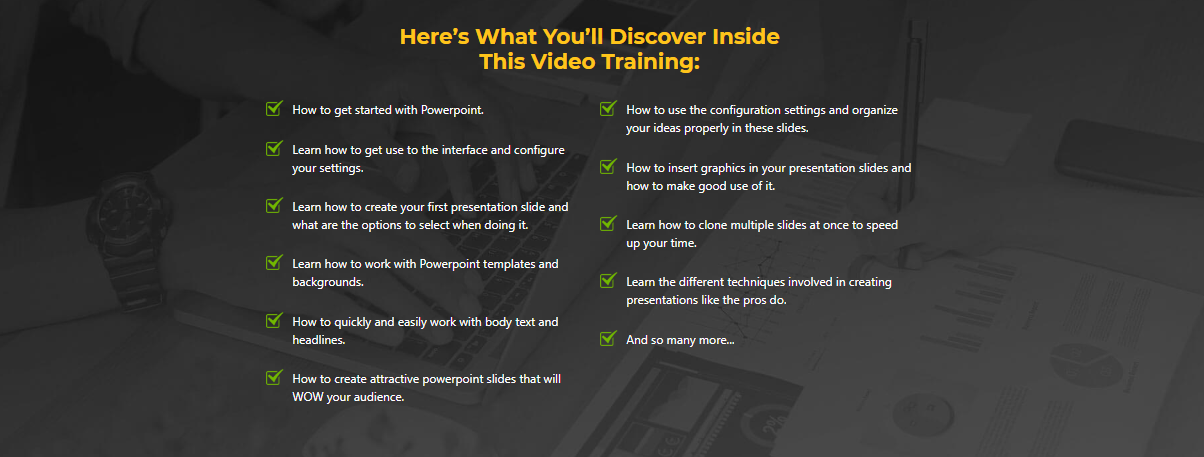Idea Presentation With Powerpoint
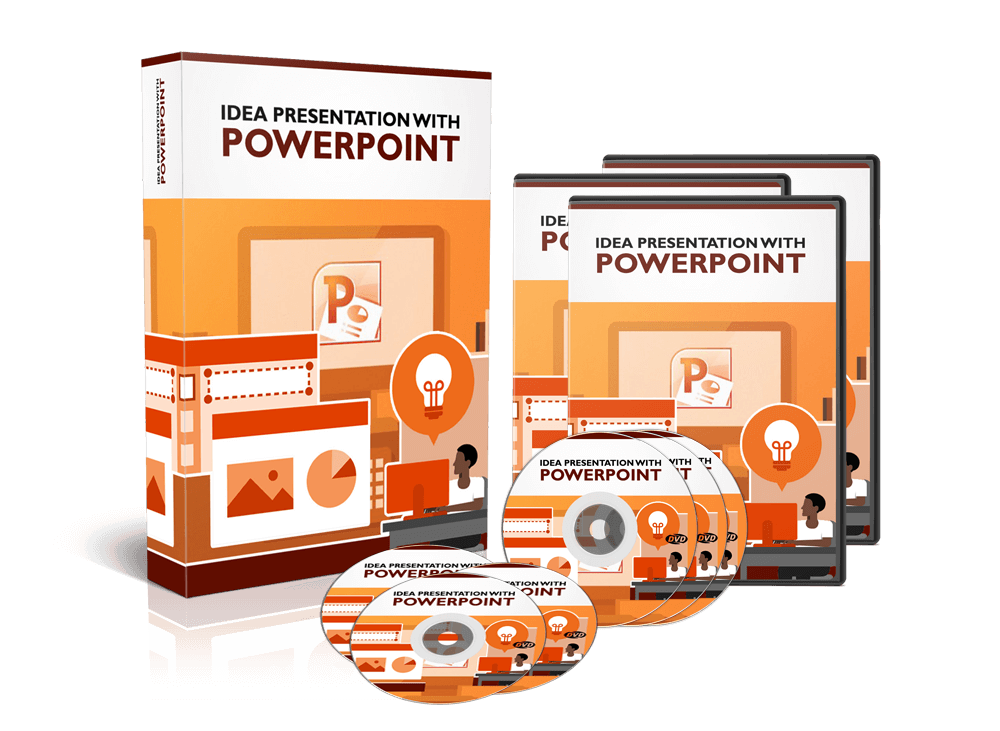

Do you have a presentation to do? Do you plan to create an info-product?
Brand New Over-The-Shoulder Video Series On How To Present Your Idea Effectively Using Powerpoint.
Dear Friend,
Do you have a business proposal to present to your clients?
…or maybe you are just an infopreneur looking to sell your knowledge online…
If your answer is a big yes… then this could be the most important letter you will ever read.
Do It Like The Pros
Do you know what all the top speakers have in common when they deliver a message to their audience?
In one word: Powerpoint.
That’s right.
They use Powerpoint to present their ideas to the public.
Why?
Because it’s super easy to use and it’s very flexible.

Did You Know…
1. PowerPoint was created by Robert Gaskins and Dennis Austin in 1987, then it was an independent company owned by Forethought, Inc.
2. The software was initially developed to work on Macintosh computers only. Microsoft decided to acquire PowerPoint the very same year it was developed, they paid $14million.
3. In 1993 PowerPoint became part of Microsoft Office.
4. PowerPoint’s market share is estimated to be around 95% together with that of Microsoft office.
5. Currently, over 500 million people use PowerPoint, with about 30 million presentations being created everyday.
6. Over 6 million teachers around the world use PowerPoint for classroom lectures. While more than 120 Million people use PowerPoint to create business presentations.
7. PowerPoint is now available as an app across all mobile devices.
8. PowerPoint online is a cloud based version of PowerPoint that allows users to create, edit and share PowerPoint presentations. Users can work with others on shared projects, in real-time.
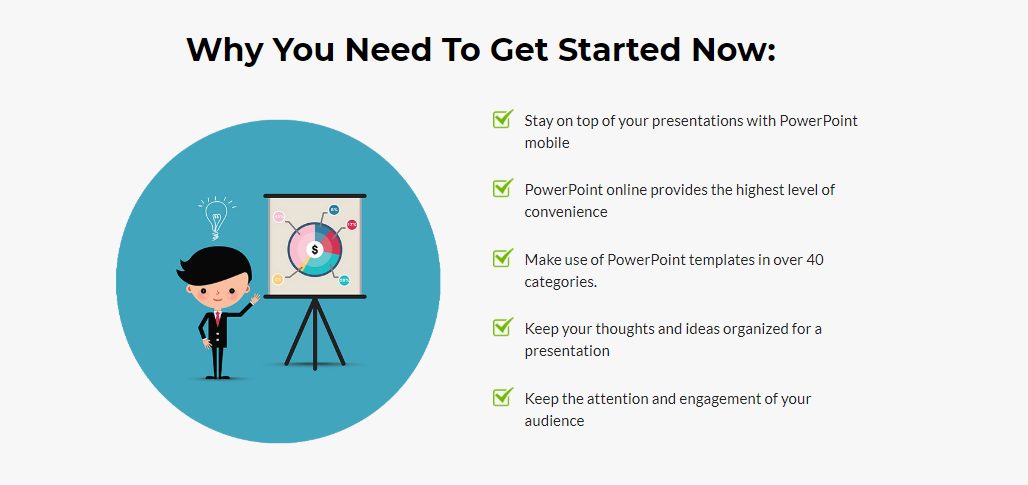
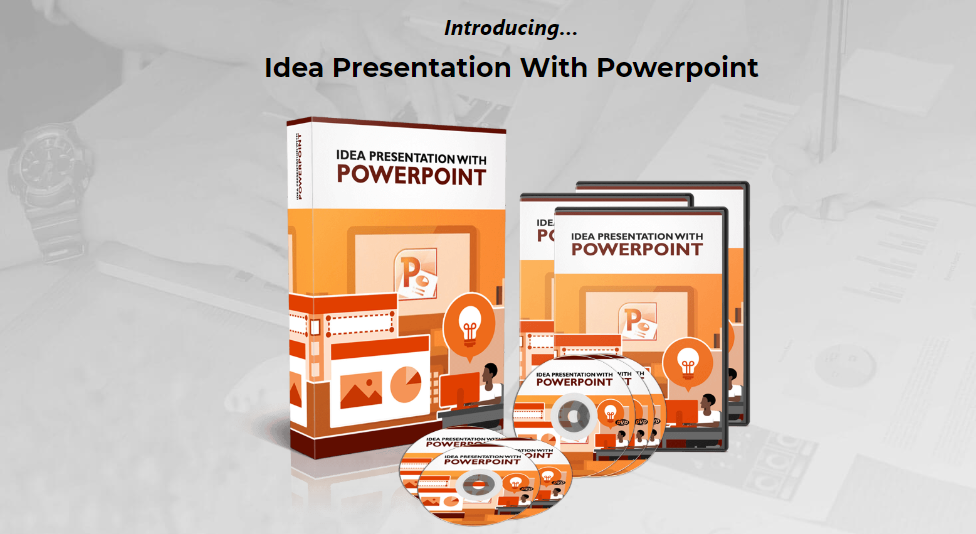
How To Organize & Present Your
Ideas With Powerpoint
There’s nothing like this video series.
Watch as I show you how to get started on Powerpoint and how to use it organize your ideas with it.
I reveal my best tips for using some unknown tactics that only a few elite few know.
You get to see everything. I explain everything to you.
There will be no guesswork.
All you need is just a short hour of your time to learn everything and you’d be ready to get started with it instantly.